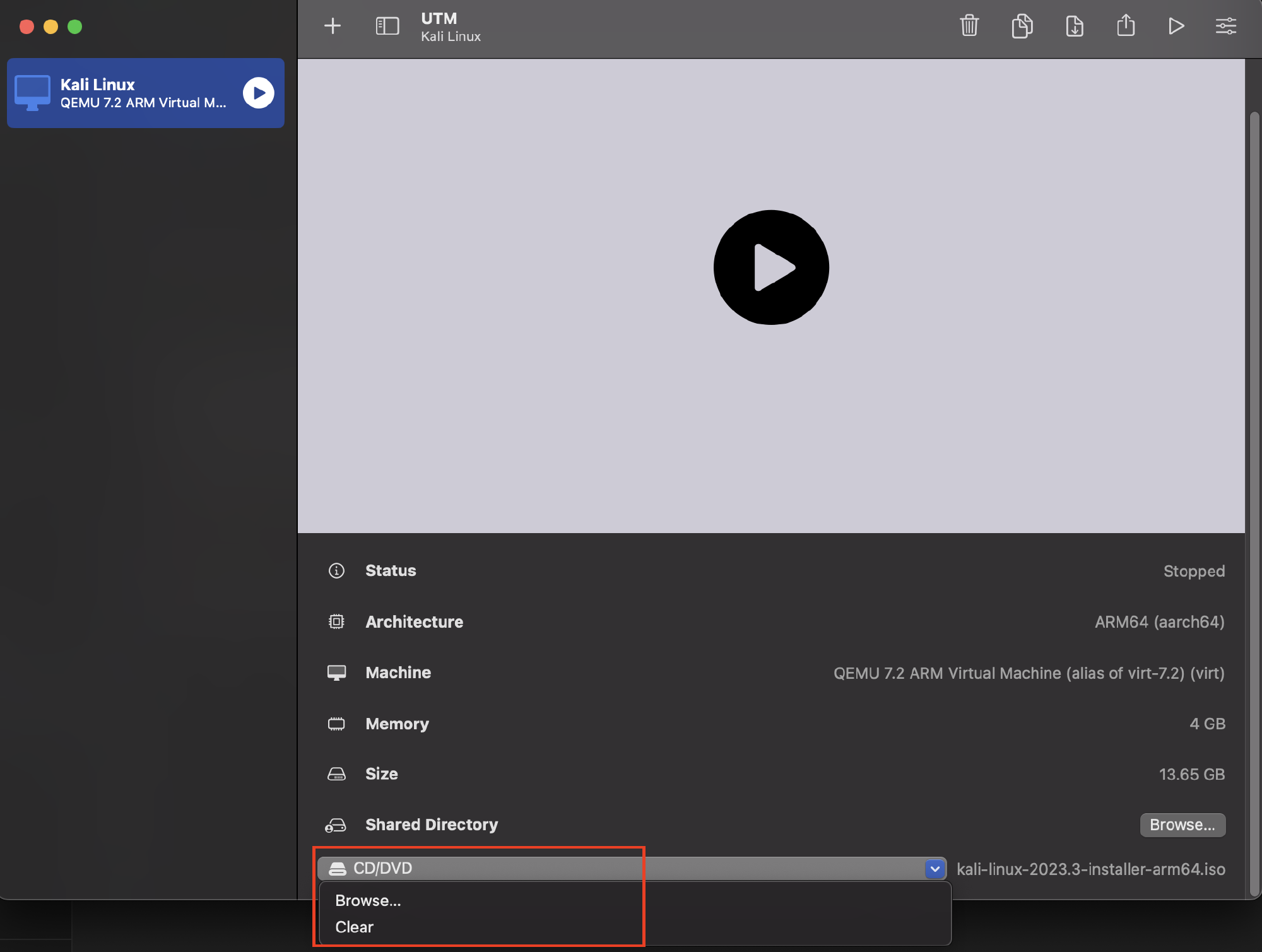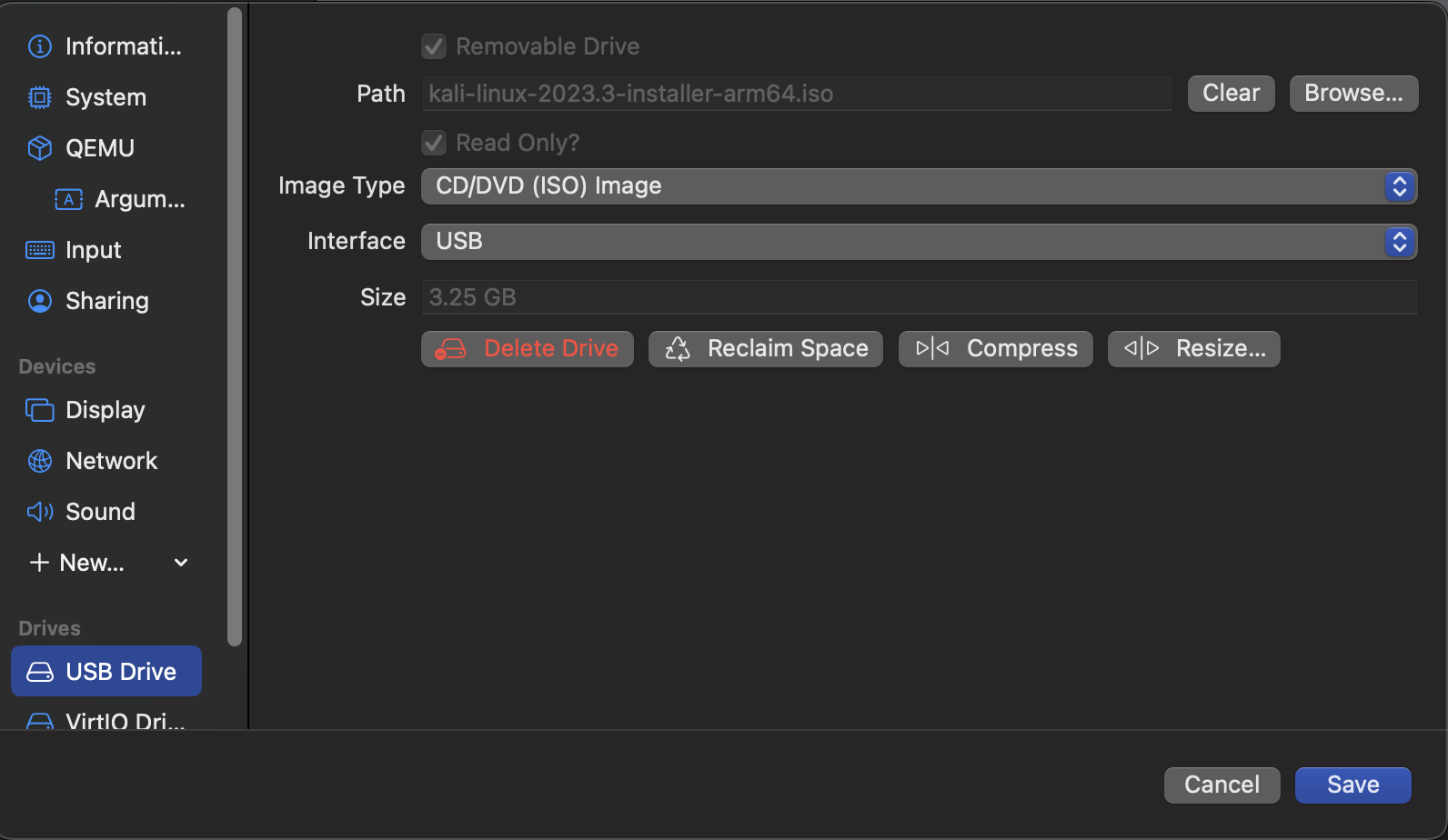Working around an issue discovered when installing Kali Linux with UTM
This is going to be a quick post. I was recently building a new Kali Linux virtual server using UTM on an M1 based MacBook Pro. Kali have a great guide on how to do this, however, the final step after Kali is installed, you remove your serial terminal device and then clear the path to the installation ISO from the USB configuration. This ensures that when your machine restarts it boots from the boot partition on the virtual disc and doesn’t launch the installation process again. The screenshot below shows the configuration that should be cleared.
I found that once this was completed and the VM started the installation process would kick off again. Going back into the USB configuration would show the path back in place.
I worked around this by going directly into the launch screen for the VM within UTM and clear the USB configuration from here which persisted. I’m sure this isn’t specific to Kali, but would be the same with any virtual machine image. I’ve raised it with UTM as a bug. Hopefully this helps if you hit a similar issue.